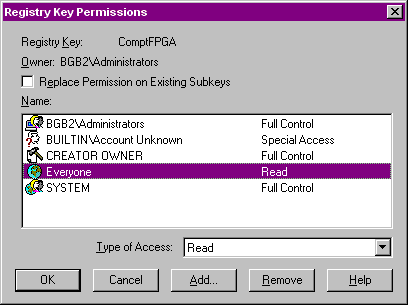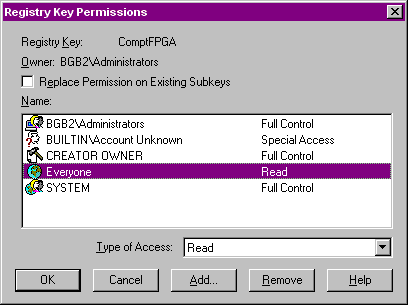
PWI000048
This document applies to :
All CMMDriver/PowerINSPECT installations for a CMM using an Elecnet card.
Gripe no 169
The standard installation for the Elecnet card driver software for use with the CMMDriver/PowerINSPECT is only valid for users logged onto Windows NT with administrator privilege. Other non-administrator users will be presented with an error message when they attempt to connect to the CMM. This can be resolved by changing some registry key security settings.
The symptoms of this problem are that a Windows NT user with administrator privilege can successfully connect to a CMM with an Elecnet card using a CMMDriver client application (PowerINSPECT, PowerINSPECT DRO, CMMDriver Protocol Test Program). When a non-administrator user attempts to connect to the CMM they are presented with the following message:
A bug in the Elecnet driver software means that the Windows NT account being used to access the card must have full permissions over the registry keys it uses to acquire its parameters. Windows NT administrator privilege users inherently have these permissions, so if only administrator users will be using the CMMDriver client applications then the problem will not be experienced. However, if non-administrator users will be using CMMDriver client applications then the registry key security settings must be reduced.
Change the Elecnet driver registry key security permissions by carrying out the following steps: