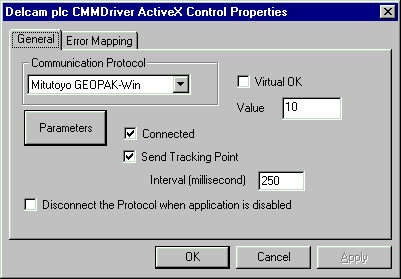
PWI000067
this document applies to :
Gripe no 527
PowerINSPECT 1355 and later can be connected to Mitutoyo machines using GEOPAK-Win version 1.5 or later. Two PCs are required, and they must be connected with some sort of network. Locate the running COSMOS RemoteCMM icon on the task bar and restore it. Start the Geo-Pak Part Manager and select CMM- Remote CMM. Start PowerINSPECT and set CMM-Configuration to Mitutoyo GEOPAK-Win, and in Parameters set the PC Name or IP address to match the GEOPAK PC.
Two PCs are required, and one must be running Mitutoyo GEOPAK-Win version 1.5 or later.
One PC is required for Mitutoyo GEOPAK-Win, and the other PC is required for PowerINSPECT. This is due to dongle conflicts between the two software packages.
The two PCs must be connected by some sort of network.
On the Mitutoyo GEOPAK machine, start the Part Manager program and select CMM- Remote CMM.
Start PowerINSPECT, and set the CMM- Configuration to Mitutoyo GEOPAK-Win as below.
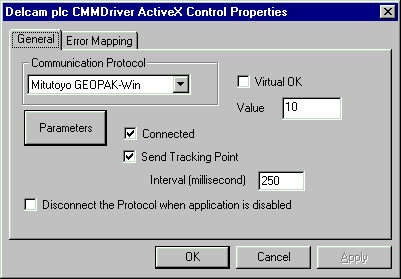
In the Parameters section set the PC Name to the settings for the GEOPAK-Win machine.
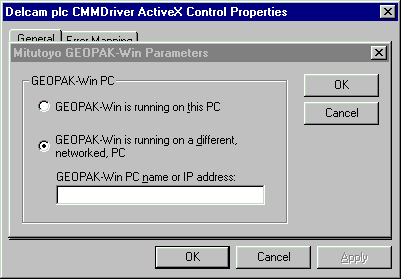
You can find the PC Name on the GEOPAK-Win machine, using Settings- Control Panel and looking at the identification tab.
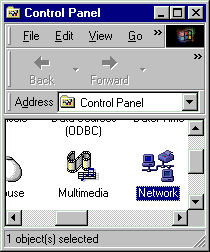
PowerINSPECT has been successfully installed on the same PC as GeoPak although this is not recommended because it should not work!
Occasionally the connection to COSMOS fails. To fix this do the following:
Locate the running COSMOS RemoteCMM icon on the task bar and restore it.
You may see an error dialog that states connection to WINSOCK has aborted.
Close this error dialog.
Close the COSMOS RemoteCMM window.
Close the COSMOS main window.
To restart:
Minimise PowerINSPECT, right click on the Green or Blue flash in the bottom right hand
corner of screen and select Connect to turn it RED.
Launch COSMOS from desktop or start menu
This may also launch a RemoteCMM window but it is always incomplete and should be closed.
Select RemoteCMM from CMM pulldown menu to launch another RemoteCMM session.
Maximise PowerINSPECT, right click on the Red flash is bottom right hand corner of screen
and select Connect to turn it green.
You can now continue.