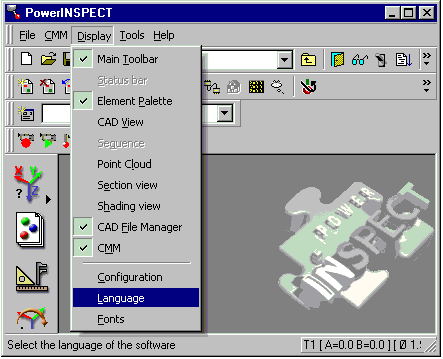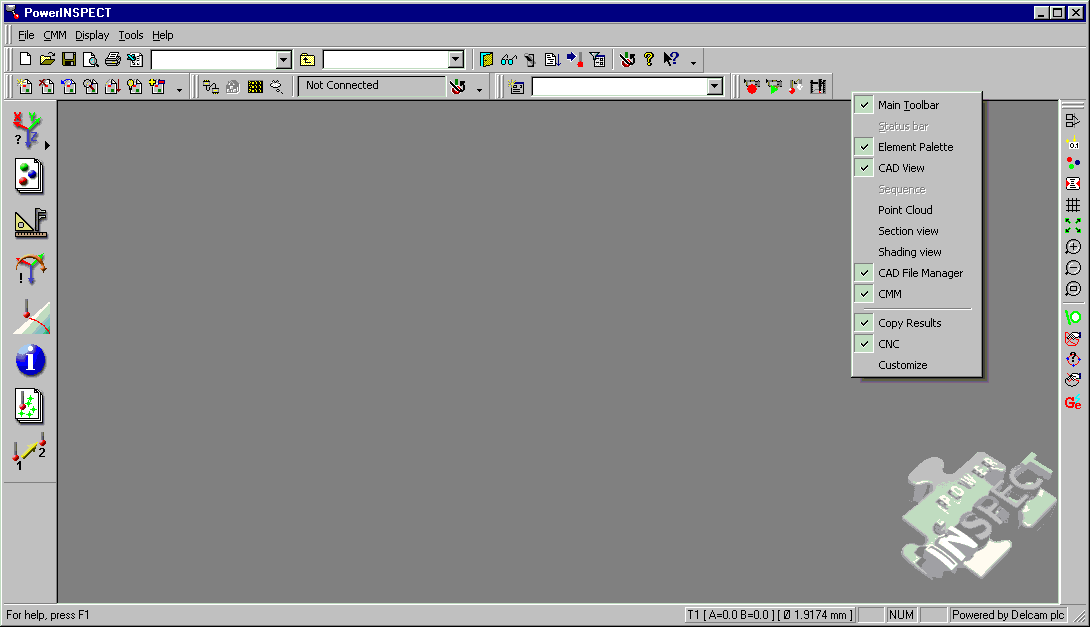
PWI000089
this document applies to :
Gripe no 1024
The toolbar and keyboard customisation available in PowerINSPECT can result in the mapping between keys and functions (particularly the delete key) being lost. There is a quick way to change this- choose the language again (Display- Language). Alternatively you can change it manually (right click on the toolbar, customise- Keyboard and Reset all)
In PowerINSPECT 2001 and later you can customise the keyboard setup. A common problem is that the delete key stops working. Edit-Delete continues to work.
The problem with the delete key is the most commonly seen problem, but it may apply to other situations where a key stops working, but the menu option remains active.
PowerINSPECT has included a toolbar and keyboard customisation module since PowerINSPECT 2.001.
This is activated by placing the mouse arrow on the top keyboard, doing a 'right click,' and selecting the Customise option.
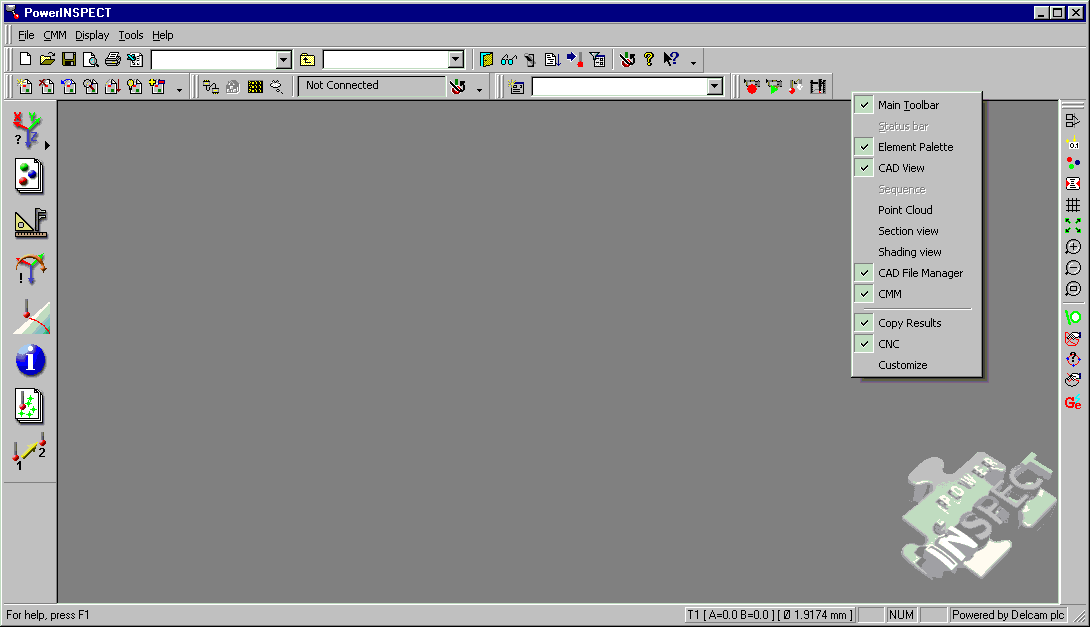
The customisation allows you to create toolbars, and also allows you to remap the keyboard accelerators as shown.
To make the delete key work you should choose Edit-Delete and make sure that the delete key is mapped to this function.
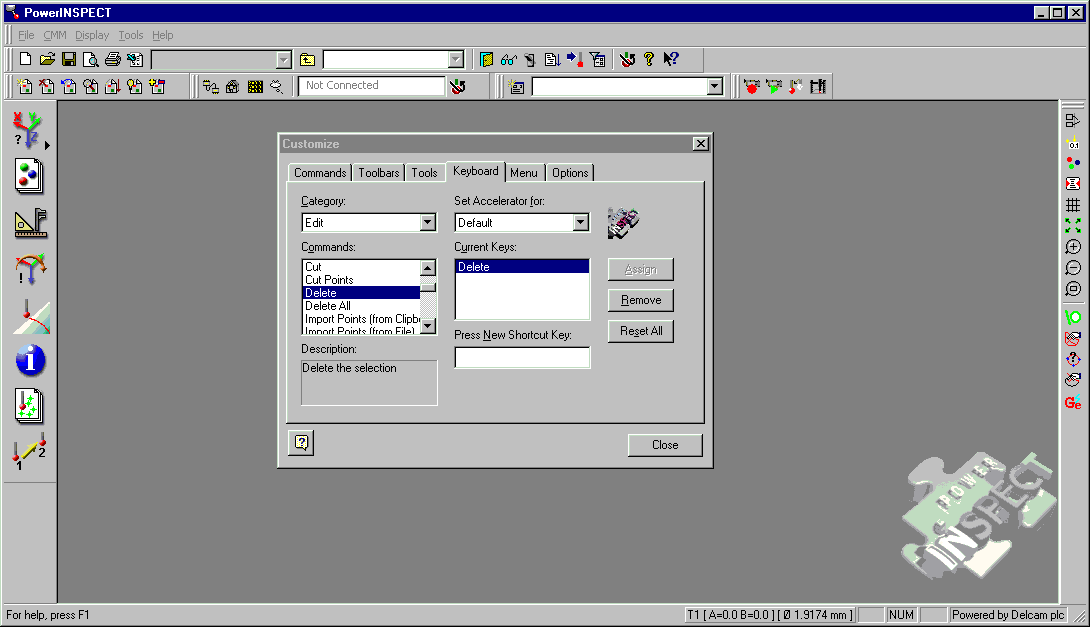
You can use the keyboard customisation option as above to map the delete key to the delete function.
Alternatively, reselecting the language will usually reset all of the keyboard options to their standard settings. You can access this using Tools- Language. Simply reselect the language option and this should reset all of the keyboard settings.