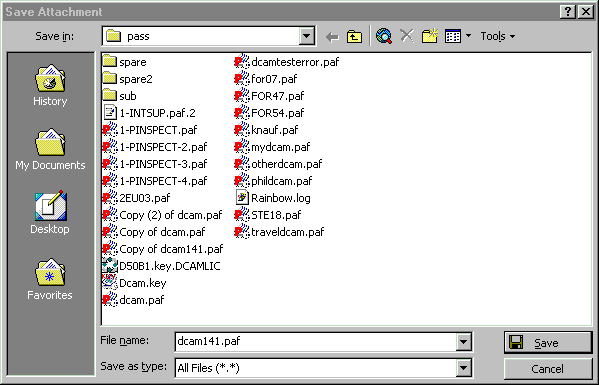
PWI000096
this document applies to :
PowerINSPECT 2200 and later uses the paf protection scheme. This note explains very basic dongle and installation testing.
PowerINSPECT 2200 and later uses the paf protection scheme. The codes can be supplied as paf (for standalone use) or as flx (for floating network licences.) This note explains about paf licences, but the principles also apply to flx.
Licences are generally supplied by email with a name in the form customercode.paf e.g. dcam141.paf.
1. You must save the supplied file in the c:\dcam\config\pass directory.
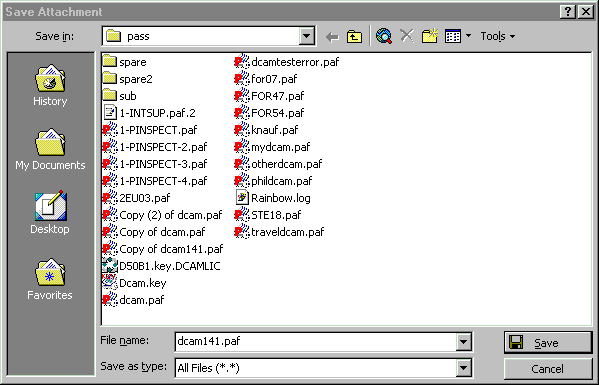
2. You must rename the file dcam.paf (e.g. change it from dcam141.paf to dcam.paf)
The file must be in the c:\dcam\config\pass directory.
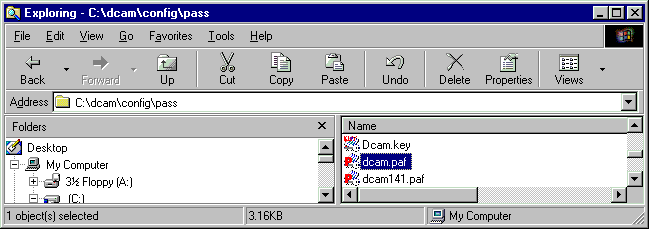
3. Checking the paf file.
There is a program for testing the paf file. This is called PafWizard. It must be installed as part of the PowerINSPECT installation.
Start this program if you want to test the paf file.
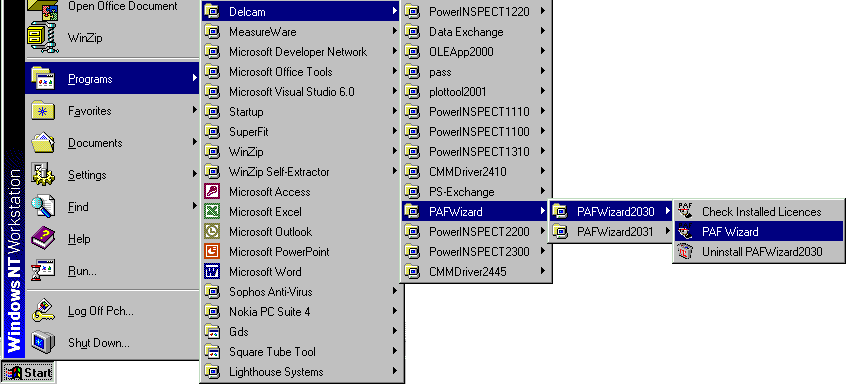
This will start the paf editor. It looks just like a text editor

4. The first thing to do is to check whether the software can 'see' the paf file. Do this using the 'open paf file' icon.
![]()
This should open a paf file as shown below. If it does not, then the most likely reason is that the paf file has not been correctly saved as c:\dcam\config\pass\dcam.paf.
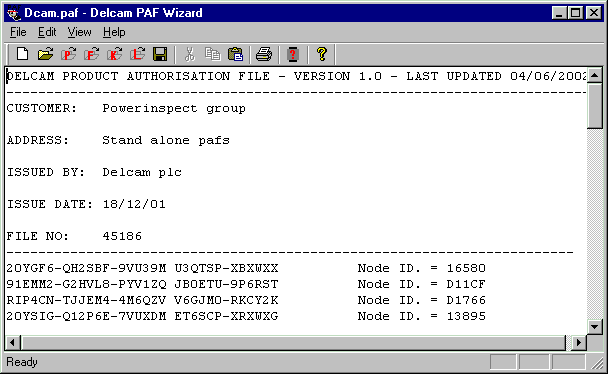
5. Next, check whether the software can communicate with the dongle. Do this using View- Dongle Status
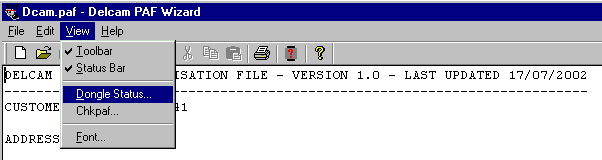
This should bring up a message box showing that a Delcam dongle is correctly installed. If it does not
- check that the dongle is installed
- try a different order of dongles if they are stacked
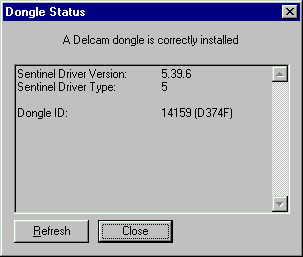
6. Test the dongle using Chkpaf.
![]()
This tests the dongle against the protection code.
Note- it allows you to test either the installed dongle, or a different dongle (for example, if the customer has the dongle, and you want to check whether the file is valid.)
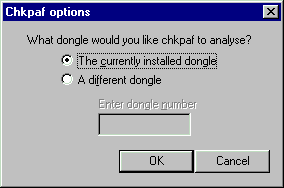
The results will contain a number of lines, and should include a statement for the number of days still to run for the various PowerINSPECT options.
Note- a Flex initialisation error as below is normal if you are running a paf file- it will occur if there is no flx file.
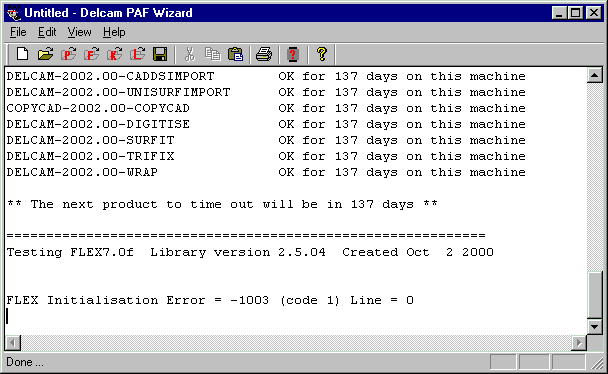
In the event of any problem, please save the results of this test and send them to Delcam support.
7. If the dongle problem persists, it is worth
checking the dongle twice. Test it first time as
'The currently installed dongle', then as
'A different dongle' (but using the same dongle ID.)
Are the results the same? (In exceptional circumstances the results may be different; this points to a problem with the dongle ID.)
8. As a last resort, run checkpaf via a DOS prompt/command window as shown below, and send these results as well.
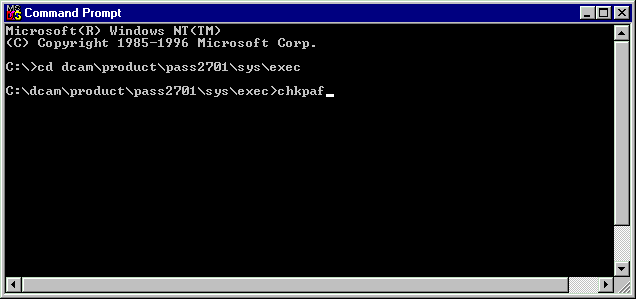
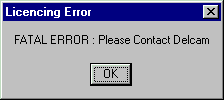
If the dongle has run PowerINSPECT on one system, and is then moved to another system with an earlier system date, you may see an error as above. This occurs when the time stamp in the dongle is later than the current system date. The solution is to correct the system date and try again.
The PowerINSPECT test is more sensitive than the checkpaf test, so you may see this problem even if there is no problem shown in the checkpaf report.
If the new system date is correct, and the first system date was incorrectly set in the future, please contact Delcam support for assistance.
N/A
N/A